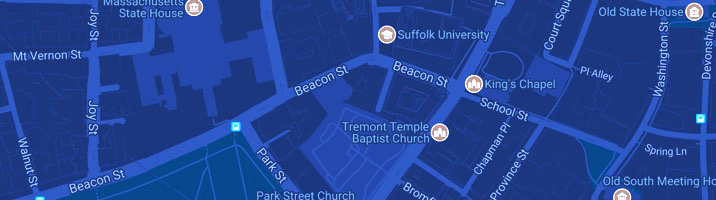Software & Enterprise Applications
Microsoft
Microsoft Office 365 (for PC, Mac, or mobile device) is available to all registered students online through Office 365. Alumni have the option to pay for a subscription after graduation.
Learn more about how to download the Microsoft Office apps to your device
Sophos
Available for Faculty, Staff & Students.
To download Sophos Anti-Virus, go to the Sophos website.
Before installing Sophos, you must remove all other antivirus programs, including trial versions.
Students
Adobe
Access to an Adobe Creative Cloud Enterprise Pro License for students is based on course enrollments and is requested by the professor. Students are provision for access to Adobe via their Suffolk email address.
While access to download to your personal is based on course enrollments and faculty approval, all students can access Adobe applications on any public lab machine.
All Adobe applications are included in the plan:
- Adobe Acrobat
- Acrobat Reader
- Adobe Aero
- Adobe After Effects
- Adobe Animate
- Adobe Audition
- Adobe Bridge
- Adobe Capture
- Adobe Character Animator
- Adobe Dreamweaver
- Adobe Express
- Adobe Fill & Sign
- Adobe Firefly
- Adobe Fresco
- Adobe Illustrator
- Adobe InCopy
- Adobe InDesign
- Adobe Media Encoder
- Adobe Photoshop
- Adobe Photoshop Lightroom
- Adobe Photoshop Lightroom Classic
- Adobe Photoshop Camera
- Adobe Photoshop Express
- Adobe Premiere Pro
- Adobe Premiere Rush
- Adobe Scan
This Plan also includes Adobe Fonts, behance, Adobe Portfolio and Creative Cloud Libraries.
Canva (Design Platform)
Canva for Campus
Canva is an online design platform that allows users to create visual content such as presentations, social media graphics, videos, posters, and more.
Because Suffolk University has an agreement with Canva, our students are given access to Canva for Campus, which unlocks premium Canva features with more powerful design tools and valuable content.
If you’re a student, you can access Canva by:
- Going to Canva's website
- Selecting either “Sign up with your work email” or “Continue with another account” (if you already have a personal Canva account)
- Entering your Suffolk student email address
- Continuing logging on through single sign-on (SSO) access.
You’ll know you’re in the right account if you see the Suffolk shield on a dark blue background in the top right corner of your Canva screen and “Suffolk University Students” above your name. If you already have a personal account, click on the arrow next to your name to select a personal account.
Please do not upload or include any confidential information about the University or its students in your Canva designs.
Canvas (Learning Management System)
What is Canvas?
Welcome to Canvas, Suffolk University’s learning management system (LMS). Whether you’re a seasoned student or just starting your college journey, Canvas is your one-stop online destination for all things related to your courses (course content, assignments, quizzes, discussions, and communication.)
Workday Student
Workday Student is Suffolk University's academic and financial administration hub where students register for courses, add or drop classes, view their final grades, review their financial aid, and pay their student account.
VDI
Suffolk's Information Technology Services (ITS) implements a Virtual Desktop Infrastructure or VDI service.
Learn More >
Suffolk's Information Technology Services (ITS) implements a Virtual Desktop Infrastructure or VDI service. VDI desktops allow all faculty and students to access required applications on all devices. With the VDI service, students are able to work offsite at no additional cost.
VDI desktops are offered to students enrolled in courses where specific software is required. VDI desktops can be accessed from a variety of devices, including smartphones, tablets, laptops, and regular desktops. You can access the VDI on- and off-campus, provided you have an internet connection.
The VDI service can be accessed in two ways; those on-campus may download the VMware Horizon Client, and those off-campus can access it via HTML.
Current list of software available on virtual desktops:
- Visio
- Microsoft Power BI Desktop
- Power BI Desktop
- R
- RStudio
- SAP
- Stata18
- IBM SPSS Statistics
- Tableau
- Visual Studio
- SAS
- Vernier Software
- Wolfram Mathematica 13.3
- Microsoft SQL Server Tools 18
- Palisade
- @Risk
- ArcGis
To download or access via HTML, visit VMware Horizon.
Questions? Call the IT Service Desk at 617-557-2000.
Helpful Instructions
Examsoft
Suffolk University Law School allows students to type examinations on laptops. Students participating will be required to use special software, entitled Examplify by Examsoft. The purpose of the software is to allow students to type examinations on their personal laptop computer in a secure, limited, word processor-like environment. While running, Examplify prohibits access to all laptop's other programs and files. Students may not access computerized notes, outlines or materials during the exam. The typed examination is saved in an encrypted format. Once the examination is ended, the examination may only be opened and printed by authorized personnel.
Art & Design
Both Graphic Design & Interior Design majors have access to the Adobe Creative Cloud Suite including Acrobat, InDesign, Illustrator, and Photoshop.
Software-specific information for students taking Art & Design courses [PDF]
Employees
Adobe
All Employees have access to NERCOMP ETLA Adobe Creative Cloud Enterprise Pro License.
All Adobe applications are included in the plan:
- Adobe Acrobat
- Acrobat Reader
- Adobe Aero
- Adobe After Effects
- Adobe Animate
- Adobe Audition
- Adobe Bridge
- Adobe Capture
- Adobe Character Animator
- Adobe Dreamweaver
- Adobe Express
- Adobe Fill & Sign
- Adobe Firefly
- Adobe Fresco
- Adobe Illustrator
- Adobe InCopy
- Adobe InDesign
- Adobe Media Encoder
- Adobe Photoshop
- Adobe Photoshop Lightroom
- Adobe Photoshop Lightroom Classic
- Adobe Photoshop Camera
- Adobe Photoshop Express
- Adobe Premiere Pro
- Adobe Premiere Rush
- Adobe Scan
This Plan also includes Adobe Fonts, behance, Adobe Portfolio and Creative Cloud Libraries.
Canvas (Learning Management System)
Canvas Resources for Faculty
- Suffolk Canvas Resources:
Search Suffolk’s library of on demand focused knowledge base articles on using Canvas, Panopto, Poll Everywhere and Turnitin - Getting Started with Canvas for Educators:
This course will introduce you to essential information about how to use Canvas in your classes. You can complete it as a course or navigate to content that speaks to your current questions or interests related to Canvas. Choose whichever option works best for you--and remember that you can return to this course anytime - Canvas Course Readiness Checklist:
This checklist guides you through the steps to prepare a Canvas course for students and shares Canvas Support information. It covers everything from posting your syllabus, organizing course content, setting up your Gradebook, to publishing your course. Start the term with confidence knowing your course is ready to go! - Canvas Course End of Term Checklist:
Starting two weeks before the term ends, this checklist helps you close out your course smoothly. This guide assists you with sending final communications to your students, entering and reviewing grades, submitting final grades to Workday and more - Canvas offers comprehensive guides for both faculty and students. You can access these resources directly within Canvas by selecting the "Help" button located on the Global Navigation menu, then choosing either the Canvas Instructor Guide or the Canvas Student Guide.
Canvas Support
- Contact Canvas 24/7 Support available within Canvas:
Select the “Help” button on the Global Navigation menu to start a chat with Chat with Canvas Support (Faculty) or call the Canvas Support Hotline, 1 (833) 286-2856 - For Suffolk specific or one-on-one Canvas support requests:
Please contact the Service Desk by email or ask for help through the Service Portal for support from the CTSE’s Learning Innovation with Technology team - Canvas Q&A Café:
Have a Canvas Question? You can join us on Fridays at 10 a.m. for a 60-minute drop-on virtual Zoom session featuring a brief, 10–15-minute, topic-based presentation followed by an open Q&A to address your specific needs using our Zoom link - Course Design Support:
For support with course design in Canvas, please contact the Center for Teaching and Scholarly Excellence via email
Canvas Data Retention Policy
Canvas courses will remain accessible in the Learning Management System (LMS) for two (2) years following the end of the term in which they were taught. After this period, courses older than two years will be archived for an additional two years using a university-managed cloud storage service. Once archived, these courses will no longer be available in the active Canvas LMS. To restore an archived course to the active Canvas LMS, a formal request must be submitted through the ITS Service Desk via email. Restoration is only available for archived courses up to four years after the initial course term has ended. At the end of the four-year retention period (derived from including both active and archived storage), archived course files will be permanently deleted to manage cloud storage efficiency and costs.
The complete retention policy is available in Service Now.
VDI
Suffolk's Information Technology Services (ITS) implements a Virtual Desktop Infrastructure or VDI service.
Learn More >
Suffolk's Information Technology Services (ITS) implements a Virtual Desktop Infrastructure or VDI service. VDI desktops allow all faculty and students to access required applications on all devices. With the VDI service, students are able to work offsite at no additional cost.
VDI desktops can be accessed from a variety of devices, including smartphones, tablets, laptops, and regular desktops. You can access the VDI on- and off-campus, provided you have an internet connection.
The VDI service can be accessed in two ways; those on-campus may download the VMware Horizon Client, and those off-campus can access it via HTML.
Current list of software available on virtual desktops:
- Visio
- Microsoft Power BI Desktop
- Power BI Desktop
- R
- RStudio
- SAP
- Stata18
- IBM SPSS Statistics
- Tableau
- Visual Studio
- SAS
- Vernier Software
- Wolfram Mathematica 13.3
- Microsoft SQL Server Tools 18
- Palisade
- @Risk
- ArcGis
To download or access via HTML, visit VMware Horizon.
Questions? Call the IT Service Desk at 617-557-2000.