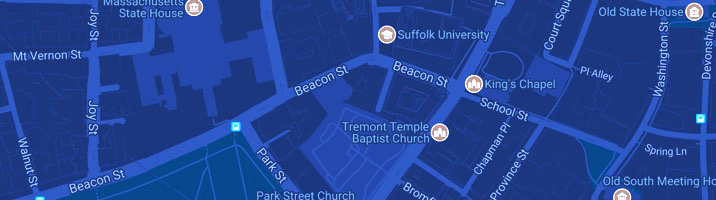Microsoft Teams
Microsoft Teams is a secure, collaborative workspace where members of the team can share files, collaborate on projects, attend team meetings and easily, and quickly communicate via chat.
Teams is accessible via a desktop client, web, and mobile devices and is available to all Suffolk University faculty, staff, and students.
Features
- A shared workspace for various applications in Microsoft Office including Word, Excel, PowerPoint, OneNote and other Office apps. These features give you and your team the ability to work on projects without having to toggling between applications
- The Ability to collaborate on documents in real time. Teams creates a file library for each channel to provide many options for working collaboratively and offers resource sharing across area boundaries
- A quick and easy way to initiate and participate in live group conversations and meetings. You can also post to a conversation, respond to others’ posts, and like a post
- Send private, one-on-one or group conversations that are not in the public team channel
- Enable internal & external users to work together in a common workspace; in addition to editing and sharing files, you can select a file and start a new conversation about it in your Team Channel Conversations tab so other members of your Team can view your comments and replies in real-time
- A repository for historical data and project development. Content within a conversation can be an important record of a topic, its history, and its background. Newcomers to a channel can browse past conversations in order to get up to speed on a project. Coworkers can examine a conversation to see how a project is progressing, find out what questions were asked in the past, and look into the history of a project to see how it evolved
Sign In & Get Started
Microsoft Teams is accessible via a desktop client, a web browser and/or a mobile device.
We recommend downloading the Microsoft desktop app for the most streamlined use.
Users can log in with their Suffolk credentials:
- Faculty/staff: please format your email suffix as @adm.suffolk.edu and use your Suffolk password
- Students: please format your email suffix as @su.suffolk.edu and use your Suffolk password
Before Creating a Team
When creating a new workspace, project, or group in Teams, think about the goal, project or work items you are trying to accomplish. What are some of the current challenges related to communication and collaboration? What are the strategic initiatives? What is the current process for drafting, distributing, and sharing information?
Next, it’s helpful to consider who can collaboratively help to deliver this goal/project/work item and the preferred group size for brainstorming or working through the particular project. Will the project in question only require members of your department to collaborate, or is it an interdepartmental initiative? How will department members differ in required tasks or have mutual interest in the goal/project and will external members required to help facilitate development as well?
Additional Resources
Microsoft Teams video collection on LinkedIn Learning