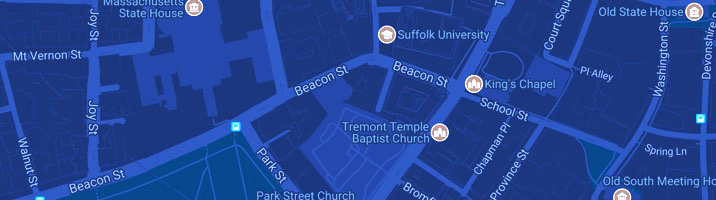In order to submit your photo online for your Suffolk University ID card, you must first register your Suffolk ID number in the GET Mobile app IOS I Android. If you already have a GET account, login and locate "Settings" on the home page and select "Update ID Photo." Make sure the photo is following our required specifications.
Note: Uploading your ID photo through GET Mobile and the GET portal will also update your Workday and Canvas profile photos.
Please note that GET does not use your Suffolk University Single Sign-On (SSO) information to log in, so you must create a GET account if you do not have a GET account already.
Follow these steps to register for a GET account:
- Locate your Suffolk ID number via Workday. If you are a Suffolk Student, you may also find this information on Workday or in your admission letter
- In the GET mobile app, select "Suffolk University” and “Sign Up" and follow the instructions. Please do not include "UID" when entering your ID number
- After registration, you will then have to confirm your account. GET Funds will send an email to the address you provided
- Open the email and confirm your account by clicking the link
- Log in to your account with the email you registered
- On the home page, select “Settings” and select “Update ID photo”
Before uploading the picture, make sure your photo meets the required specifications.
Photo Requirements:
- Photo must be of yourself only, centered, and fill a large part of the frame
- You must be looking straight into the camera; no selfies
- Photo is cropped to your head and shoulders, with the top of your head fully visible
- Your face should be well-lit and clearly visible. Avoid photos that are too dark or too bright. Minor shadows are acceptable as long as the face is clearly identifiable
- Background must be a solid neutral color (e.g. beige, white, black)
- Photo must be in full color, not black & white or filtered
- File size must not exceed 1MB; acceptable file formats are JPEG or PNG
- No digitally altered, enhanced, or AI generated images
- No red eye and/or reflections
- No significant obstructions of the face. Minor obstructions, such as hair partially covering the face are acceptable
- No hats, sunglasses, or props, prescription glasses and religious headwear are acceptable*
*Headwear, such as hats, scarves, or headdresses, worn for religious purposes may be worn only when it does not cover parts of the person's face. The headwear must be moved above the crown of the head to meet the person's hairline so not to obstruct the structure of the person’s face
Once you make sure your photo matches all requirements, upload your picture to the GET Mobile App by selecting “Update Photo” in “Settings.”
Your photo will be reviewed by Campus Card Services. If approved you will receive a confirmation email; if rejected you will get a brief explanation of why it did not meet the requirements, and you may submit a new photo to the portal. Email Campus Card Services with any questions or concerns.